Getting started
Follow these instructions to get started using the Dynamics 365 Customer Insights APIs
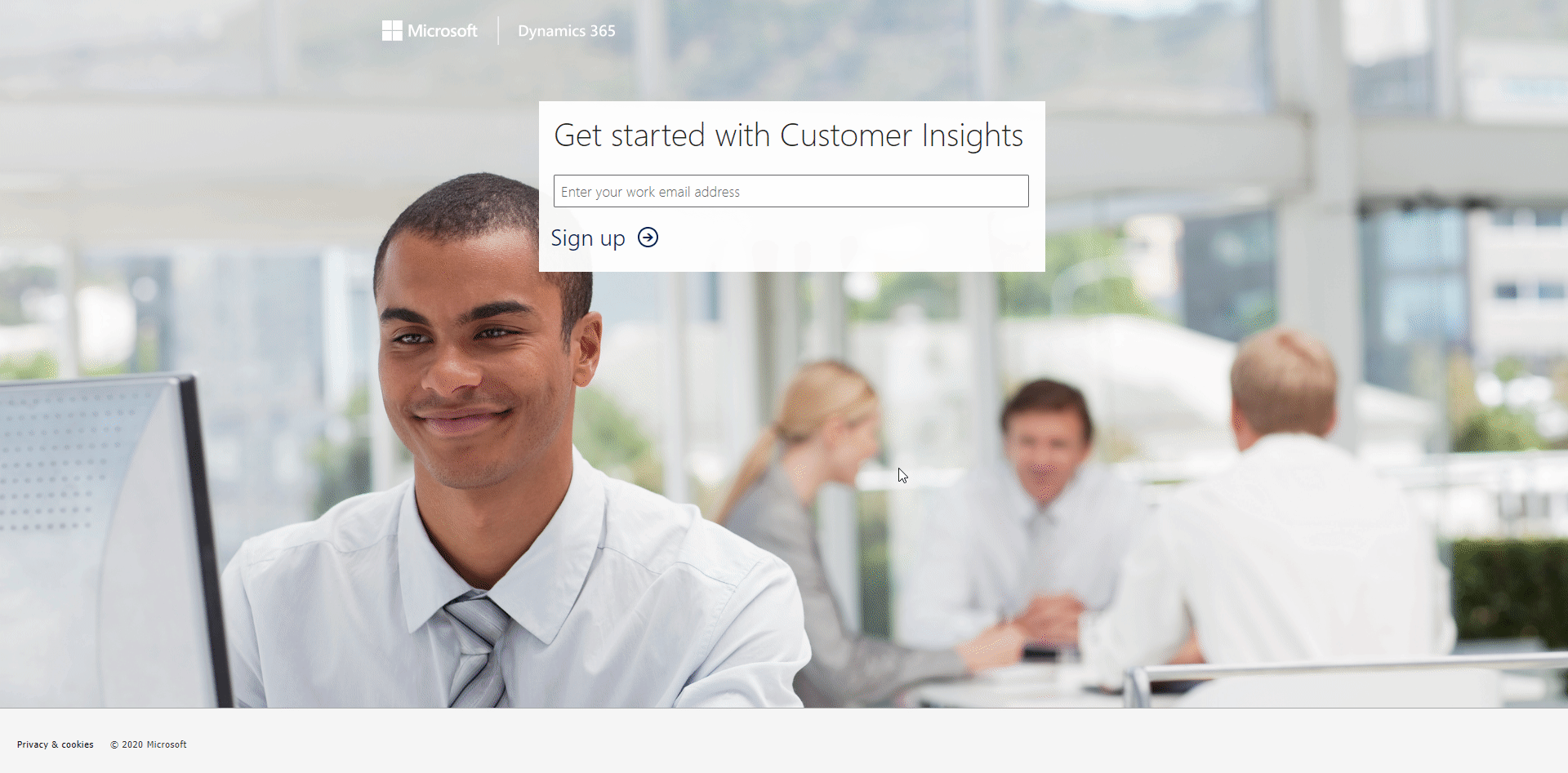
Sign-up for Customer Insights or login
Visit https://aka.ms/tryci to sign up and try Customer Insights
If you already have a subscription, login at https://home.ci.ai.dynamics.com/
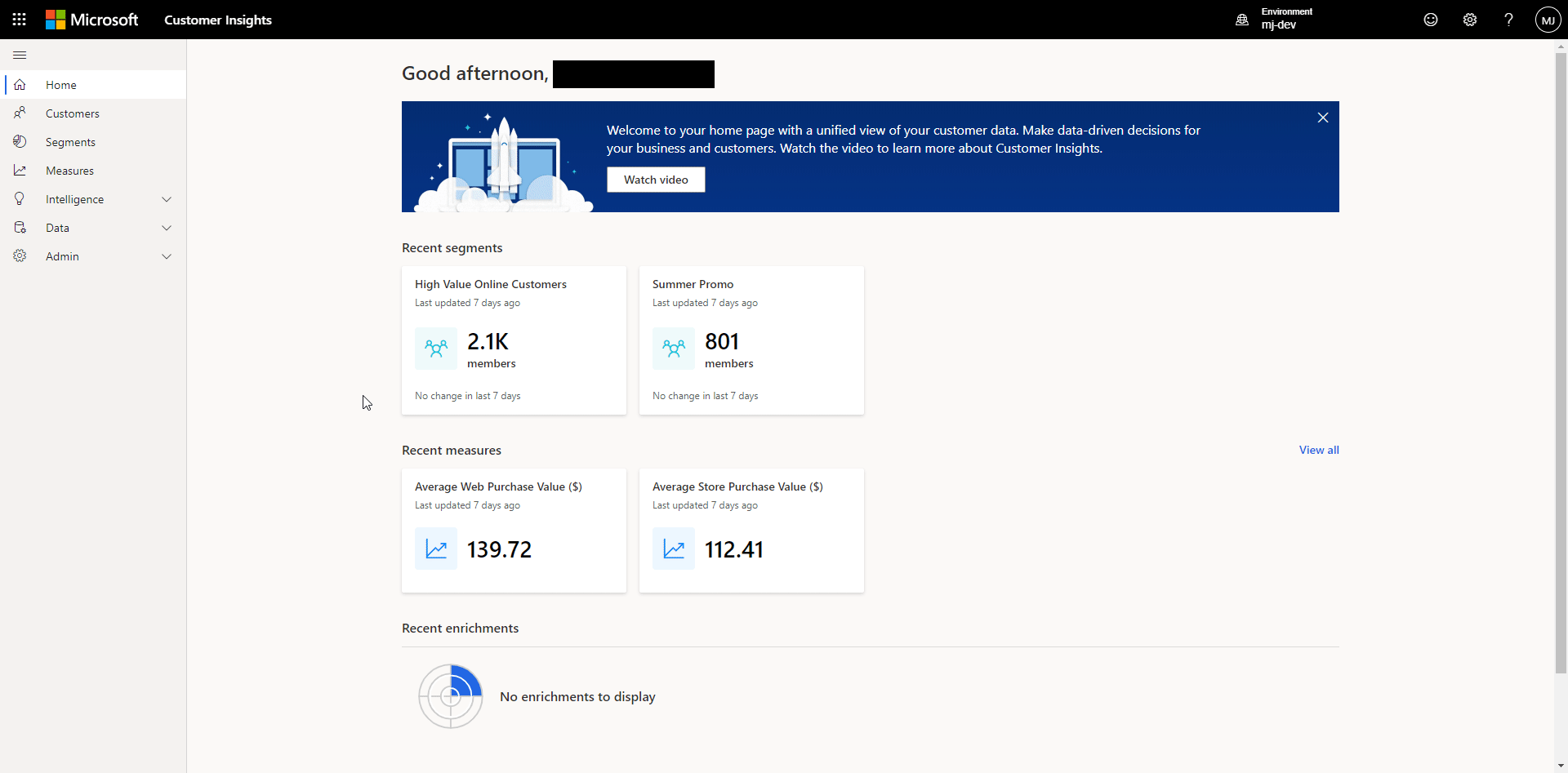
Enable APIs on your Customer Insights environment
Go to https://home.ci.ai.dynamics.com/
Navigate to the Permissions page under the Admin menu
Switch to the APIs tab and click the Enable button.
This will assign your environment a Primary and Secondary subscription key that must be used in the API requests. You may also regenerate the keys by pressing the Regenerate primary or Regenerate secondary buttons at the top of the page.
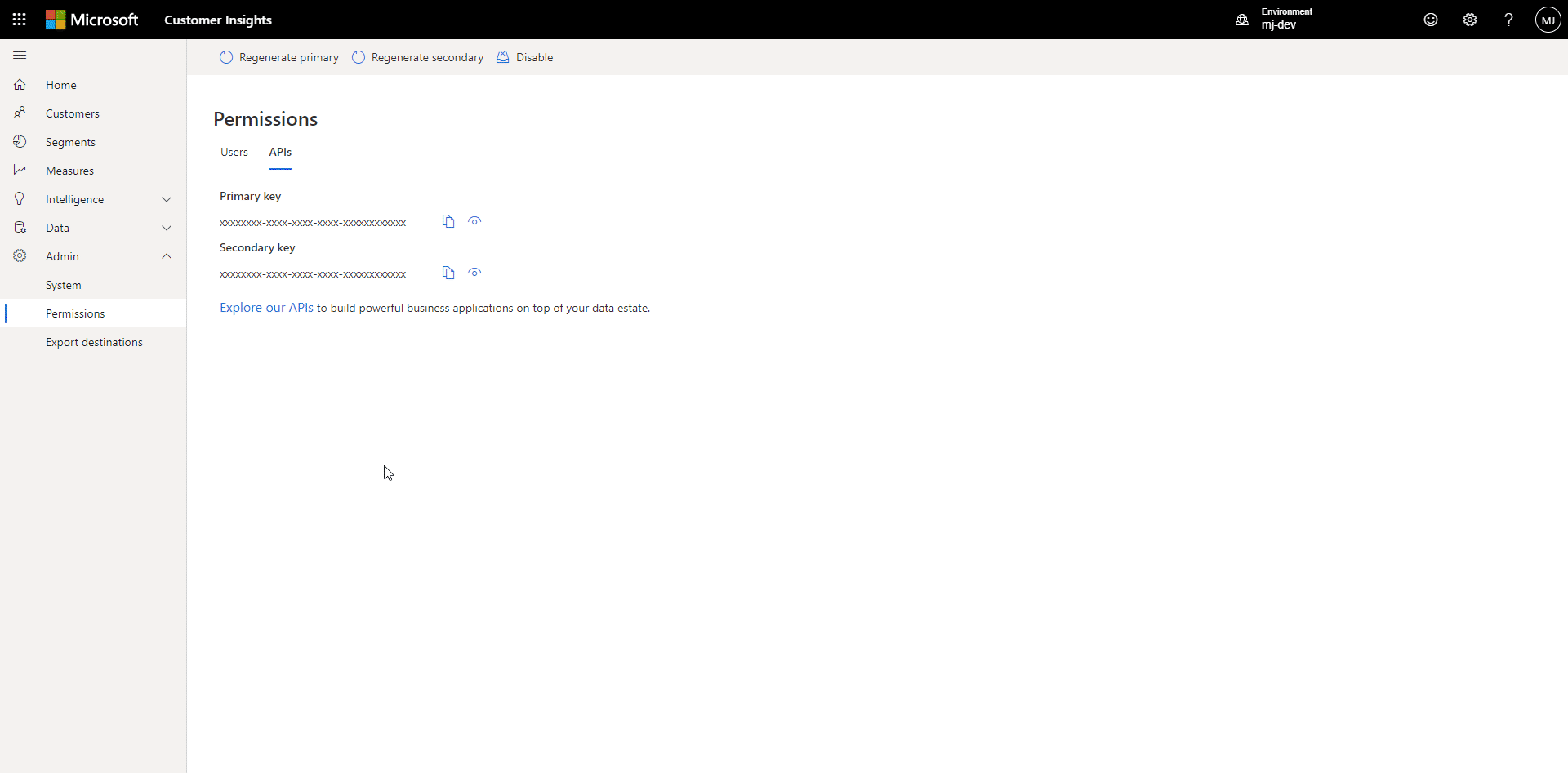
Explore and try out APIs
Under the APIs tab on the Permissions page, click the Explore our APIs link
Select an API operation to try and click the Try It button
In the side panel that opens, select the drop-down labeled Authorization and choose implicit. This should automatically fill the Authorizationheader with a bearer token. Your subscription key will be automatically populated
Fill any necessary query parameters, scroll to the bottom of the panel, and click the Send button
The HTTP response will soon appear below
Next steps
With your API subscription key ready, you can now proceed to creating an App Registration in Azure.